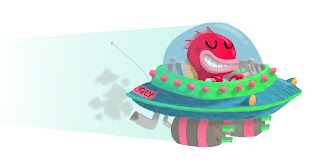.jpg)
Thursday, January 29, 2009
Wednesday, January 28, 2009
Upload for Amber Schull

I'm uploading Amber's final spot illustration. When she tried to upload it before, the colors were messed up. If this happens to you, open the jpg in Photoshop. Click on "Image" on the top toolbar. Go down to "Mode", holding the mouse down. A little menu should pop up and a check mark will be by the mode that your file is in. In order for the jpg to work on the web it needs to be in RGB mode. Files in Illustrator are in CMYK mode. If you are having similar problems, please check this before uploading.
Due on Tuesday Feb. 3, 2009
We have 2 things due on Tuesday:
1. Finished "Duo Color" assignments. Please post them to the blog before class.
2. Shakespeare Poster assignment. Bring 15 thumbnails and 3 sketches.
For the Shakespeare poster, here are the requirements:
- 11" width and 17" height
- Must have the name of the play and the word "Shakespeare" as part of the composition.
- You may add more play info if you would like, but the focus is on the title and the composition of the piece.
I look forward to seeing your completed artwork.
1. Finished "Duo Color" assignments. Please post them to the blog before class.
2. Shakespeare Poster assignment. Bring 15 thumbnails and 3 sketches.
For the Shakespeare poster, here are the requirements:
- 11" width and 17" height
- Must have the name of the play and the word "Shakespeare" as part of the composition.
- You may add more play info if you would like, but the focus is on the title and the composition of the piece.
I look forward to seeing your completed artwork.
Tuesday, January 27, 2009
new spot illustration per convo with mike
Tuesday, January 20, 2009
Color Duo Assignment for Tuesday
Here are the specs for the "Color Duo" Assignment.
1. 8.5"x11" format
2. 300 dpi
3. Pick 2 Colors to use for the Painting
For Tuesday bring:
15 Thumbnails and
3 Sketches
We will start class with a critique of the sketches and thumbnails.
1. 8.5"x11" format
2. 300 dpi
3. Pick 2 Colors to use for the Painting
For Tuesday bring:
15 Thumbnails and
3 Sketches
We will start class with a critique of the sketches and thumbnails.
Painter Hotkeys!
Here are a few Painter helps that I have found on the internet.
1. Painter "Keys"...
M = Magnifier
G = Grabber
E = Rotate Page
"." = Perspective (that's a period)
C = Crop
L = Lasso
W = Magic Wand
P = Pen
Q = Quick Curve
I = Rectangular Shape
J = Oval Shape
B = Brush (Freehand)
V = Brush (Straight Lines - not represented by a separate icon in the Tools palette.)
K = Paint Bucket
D = Dropper
R = Rectangular Selection
O = Oval Selection
F = Layer Adjuster
S = Selection Adjuster
H = Shape Selection
T = Text
Z = Scissors
A = Add Point
X = Remove Point
Y = Convert Point
I got this list from this ConceptArt forum.
2. "Merging" layers is called "Collapsing" layers in Painter.
First select the layers you want merged by holding the "shift" key and selecting them with the mouse. Second, press "Command+G" to put them in a group. Third, press "Command+Shift+X" to collapse them.
3. Undo is the same as Photoshop "Command+Z", but redo is "Command+Y".
4. When you create a layer sometimes you can't paint on the new layer. Here is what I found out about that:
Painter X (and I assume Painter 9) has a bug that makes it appear the Preserve Transparency box is disabled when it actually is enabled (even though there's no check in the box).
Solution:
Click in the Preserve Transparency box until a checkmark appears. Then click once more to uncheck it and you should now be able to draw and paint on transparent areas of the Layer.
You'll need to do this again in each new Painter session.
I got that here.
-----
There are many more questions answered in this forum:
http://www.conceptart.org/forums/forumdisplay.php?f=23 at ConceptArt.org
You can sign up for the forum and ask questions yourself as well.
I just wanted to thank the people that I quoted for the helps they have provided.
1. Painter "Keys"...
M = Magnifier
G = Grabber
E = Rotate Page
"." = Perspective (that's a period)
C = Crop
L = Lasso
W = Magic Wand
P = Pen
Q = Quick Curve
I = Rectangular Shape
J = Oval Shape
B = Brush (Freehand)
V = Brush (Straight Lines - not represented by a separate icon in the Tools palette.)
K = Paint Bucket
D = Dropper
R = Rectangular Selection
O = Oval Selection
F = Layer Adjuster
S = Selection Adjuster
H = Shape Selection
T = Text
Z = Scissors
A = Add Point
X = Remove Point
Y = Convert Point
I got this list from this ConceptArt forum.
2. "Merging" layers is called "Collapsing" layers in Painter.
First select the layers you want merged by holding the "shift" key and selecting them with the mouse. Second, press "Command+G" to put them in a group. Third, press "Command+Shift+X" to collapse them.
3. Undo is the same as Photoshop "Command+Z", but redo is "Command+Y".
4. When you create a layer sometimes you can't paint on the new layer. Here is what I found out about that:
Painter X (and I assume Painter 9) has a bug that makes it appear the Preserve Transparency box is disabled when it actually is enabled (even though there's no check in the box).
Solution:
Click in the Preserve Transparency box until a checkmark appears. Then click once more to uncheck it and you should now be able to draw and paint on transparent areas of the Layer.
You'll need to do this again in each new Painter session.
I got that here.
-----
There are many more questions answered in this forum:
http://www.conceptart.org/forums/forumdisplay.php?f=23 at ConceptArt.org
You can sign up for the forum and ask questions yourself as well.
I just wanted to thank the people that I quoted for the helps they have provided.
Space Pimple - Kaylan
spaceship with a huge gunnnnnnnnnn
Second attempt

This is my second attempt,The first one didn't seem to take. I began my first assignment by using some roughs I already had to save time. Usually I would work in Illustrator but I'm a bit rusty in this so I used a tutorial that I found to develop my illustration in Photoshop. It's not pretty but it's a start. I took Photoshop a while back also and we didn't spend a great deal of time on the brushes. The turtorial I used is called; zubkavich: calgary pin-up tutorial and I found it on the Drawn! the Illustration Blog.
Spaceship Spot Illustration - Kat Smith
Updated Spot Color - Spaceship"
 'Ello,
'Ello,I've made the changes to me spaceship that were suggested. Moved the poster, altered the window, reversed the blasters, added new guns with new-fangled lasers and fixed the antenna.
Still not very happy with the lasers and how all the blasters,fins and guns all blend together at the side there....hmmm.
Monday, January 19, 2009
Assignment #1 B Cady REDO
Friday, January 16, 2009
Jade Stevens- Assignment # 1

Here's... my crazy spaceship. This crappy scan is just for now- my scanner at home isn't very big so I could barely fit the thing in there (which is why there isn't much white space around it- on the original there's plenty) and ended up getting a shadow on it. I'll scan it in again at the CNM before class on Tuesday.
Thursday, January 15, 2009
Spaceship Concept Art
Hey all!
I was rummaging around the interwebs looking for some nice inspiration for Spaceships, and stumbled upon the Eve Online MMO page- its all spaceships! They had some awesome concept art and screenies, figured I'd share.
Concept Art (click on "Archives" from the menu on the left for more)
Screenshots from In-Game (Again, archives and "player submitted" from the menu for more)
-Kaylan
Wednesday, January 14, 2009
Due on Tuesday Jan 20th
Thanks for the great class everyone. Thanks for the critiques and the hard work.
Please post your finished Spot Illustration on this blog before the start of class on Tuesday. If you have any problems, email me or come to class early.
Also, please bring the following to class:
1. A Photograph that you would like to practice painting.
See you on Tuesday!
Please post your finished Spot Illustration on this blog before the start of class on Tuesday. If you have any problems, email me or come to class early.
Also, please bring the following to class:
1. A Photograph that you would like to practice painting.
See you on Tuesday!
Monday, January 12, 2009
Subscribe to:
Comments (Atom)